Settings
You can access the Expert Advisor settings at any time to make changes to your settings when the EA is running. Simply right click on the chart and you will see Expert Advisors and select Properties.
Remember, each chart has separate settings. Changing one of the parameters on the DAX.mini 1H chart will not affect the settings of the DAX.mini 15M chart.

| Parameter | Description |
|---|---|
| Receipt | Enter your license key here. |
| StopLoss | Number of points for the stop loss |
| TakeProfit | Number of points for the take profit |
| DDTPeriod | Internal proprietary indicator value, use the provided SET file for the timeframe |
| DDTFactor | Internal proprietary indicator value, use the provided SET file for the timeframe |
| IncreaseLotAfterLoss | if true, Athena will increase after each loss on that chart - otherwise it will continue using the lot size provided in the LotSize setting |
| LotIncreaseFactor | Factor used to calculate the next lot size after a previous loss on that chart (2 = double lot size after loss) |
| MaxLotSize | The maximum lot size Athena will trade on that chart (increase due to LotIncreaseFactor after loss) |
| LotSize | Starting lot size per trade |
| MagicNumber | Must be different for each chart |
| HourStartTrading | Starting hour to begin looking for trades |
| HourStopTrading | Latest time a trade can open |
MaxLotSizeOnce a chart (1H, 30M, 15M) reaches the MaxLotSize, it will continue trading with the MaxLotSize until it closes a position in profit.
Therefore it is the expected behavior to continue with the same lot size, if they are consecutive losses and hit the MaxLotSize.
How to calculate HourStartTrading and HourStopTrading
Athena works in the following trading hours: 9am CET – 8pm CET. This coincides with the start of the DAX open in Frankfurt Germany. All trades will happen during this time.
Each broker uses a different time internally and we must enter the adjusted times for the HourStartTrading and HourStopTrading.
Identify your broker's server time
MetaTrader platforms (MT4 and MT5) run on servers managed by brokers, and the server's time zone is determined by the broker's settings. This server time can be different from your local time zone because brokers are based in different parts of the world.
To identify your broker's time zone, follow the steps below:
-
Make sure you are logged in to your trading account before continuing!
-
The server time will not be updated if markets are closed (Friday afternoon - Sunday afternoon)! Please wait for markets to re-open before continuing.
-
Open MetaTrader and check the Market Watch window to see the current broker's server time:
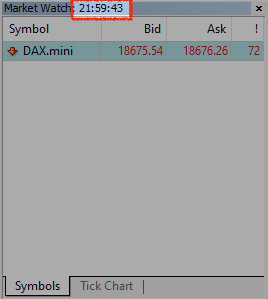
-
Next, update the time below to match your Market Watch time using the
+and-buttons below
Select your Market Watch time
21:19:43
HourStartTrade: 10
HourStopTrade: 21
How to calculate the LotSize
The lot size setting depends on the contract size of the underlying index. Each broker may use different contract sizes for the individual indexes.
You must first identify the contract size of your broker and symbol. To do so, please follow the contract size guide to determine your specific contract size!
The contract size must be either 1, 10 or 25!
Settings for balance of $5,000
| Profile | Starting lot size | Max lot size |
| Conservative | 0.5 | 8 |
| Regular | 1 | 16 |